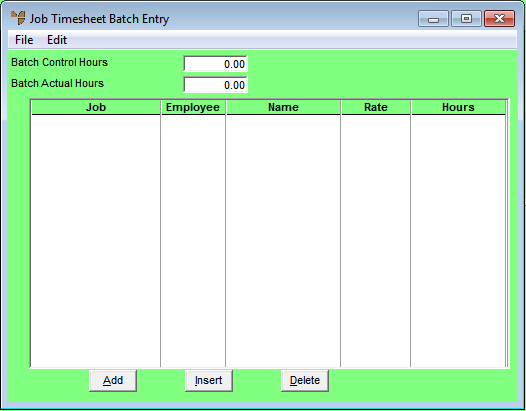
Use this procedure to maintain the details of timesheets in a batch. You can add, edit or delete timesheets.
Refer to "Recalling a Timesheet Batch".
Micronet displays the Job Timesheet Batch Entry screen showing any timesheets already entered in the batch.
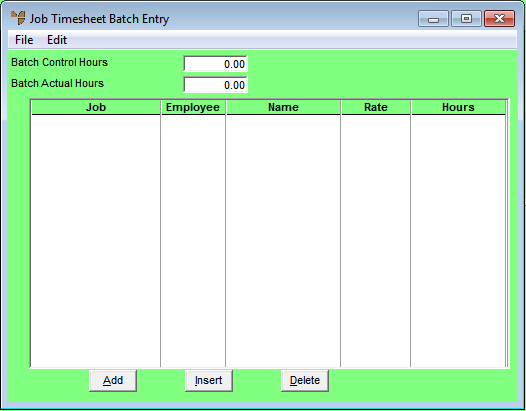
If you selected to add, insert or edit a timesheet, Micronet displays the Enter Labour screen.
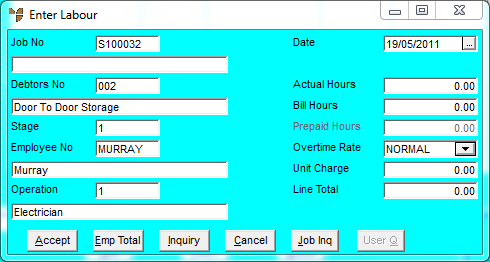
|
|
Field |
Value |
|
|
Job No |
Enter or select the job number to post against. Micronet displays the job description. |
|
|
Debtors No |
Micronet displays the debtor associated with the selected job. |
|
|
Stage |
Enter or select the job stage. For jobs with a single stage, this would be set to 1. You can delete this and enter another stage if required. |
|
|
Employee No |
Enter or select the employee for this timesheet. Micronet displays the employee name/description on the following line. You can overwrite this line if you want to store free text information relating to this transaction posting. Text entered here is stored and can be displayed on job inquiries, job card and/or reports. |
|
|
Operation |
Micronet displays the employee's default operation. You can change this if required. |
|
|
Date |
Enter or select the date for this transaction. |
|
|
Actual Hours |
Enter the actual hours the employee worked as a decimal of hours. For example, 15 minutes is entered as 0.25 or 30 minutes is entered as 0.50. To help you convert minutes to decimals, a table is provided under "Converting Times to Decimals" |
|
|
Bill Hours |
Enter the number of hours you want to charge the customer for. This figure can be higher or lower than the Actual Hours and is multiplied by the Unit Charge shown below to determine the invoice amount (unless a Nett amount is to be entered on your invoice). |
|
|
Prepaid Hours |
This field only applies if using the Micronet Plant + Maintenance system. If you have contracts with prepaid time, you can enter the amount of hours that should be deducted from your customer's contract. |
|
|
Overtime Rate |
Select a rate to charge the customer – for example:
Rates are setup in your MJC company configuration tables. |
|
|
Unit Charge |
Micronet displays the charge per hour for the Operation/Overtime Rate combination selected above. |
|
|
Line Total |
Micronet calculates and displays the Bill Hours x Unit Charge rate. |
Micronet redisplays the Enter Labour screen so you can enter timesheet data for another employee if required.
Micronet redisplays the Job Timesheet Batch Entry screen showing all timesheets entered in the batch.
Micronet redisplays the Job Timesheet Batch Control screen.